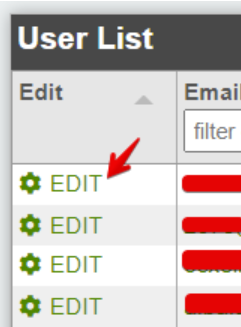When using IPTechView, giving partners access to the platform while setting the roles and permissions are important to control what they have access to. This is done through creating new users.
This can be added on the Administration->Manage Users section.
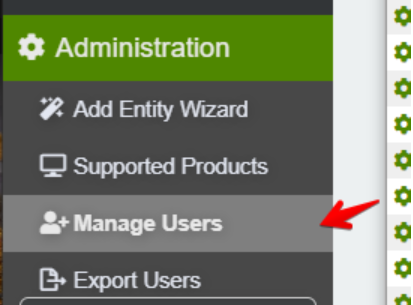
To add a new user, click the ADD NEW USER button.
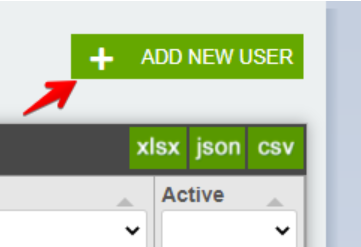
First, the User Information will have to be set. Like the Email Address, Name, Phone Number and the Customer that the user will belong to.
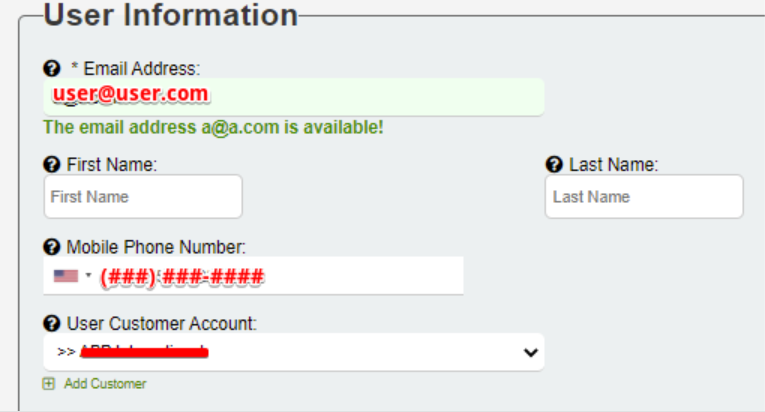
Next, the Permissions for the role will need to be set for the account. You can select the following:
Partner Admin - Top level customers for the most part underneath company running version of the platform. This user will show as the administrative contact on their View Customer page.
Partner Technician - Can view surveillance but is unable to add/edit. This user will show as the technical contact on their View Customer page.
Read Only - Basic read only user without the ability to view cameras.
MxLINQ Master - User will only have access to the end user site MxLINQ. Master role allows administration.MxLINQ Basic - User will only have access to the end user site MxLINQ. Basic role is read only.
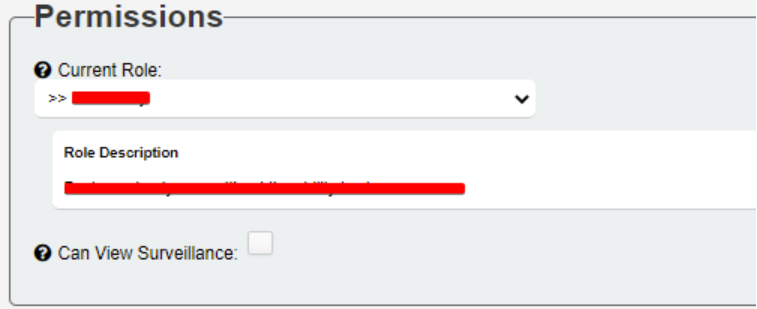
Then, you will set the if the User is Active, is the main Administrative contact for the company or a Technical Contact. Also, if the User has the ability to Generate License Sales Orders.
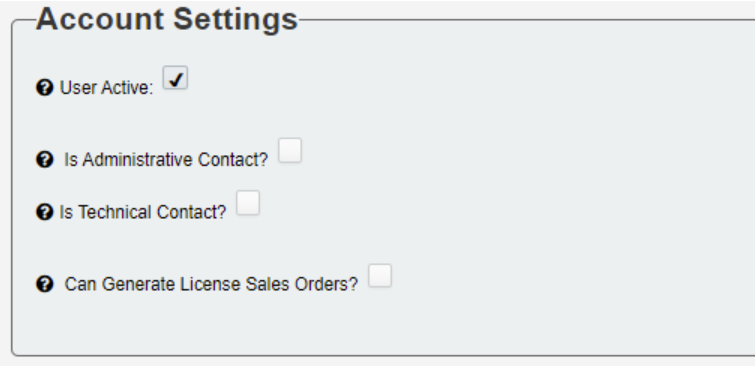
Finally, click the Add New User button to add the user.
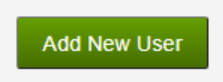
Once the user has been created, you can manage them by navigating to the side panel to Administration->Manage Users. From here you will be able to search for the existing users by Email, First Name, Last Name, Associated Customer, Number of Devices, Role and finally if the Role user is Active.
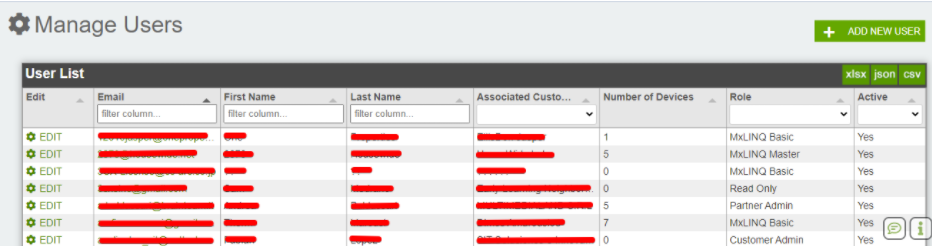
Click EDIT to manage the user.