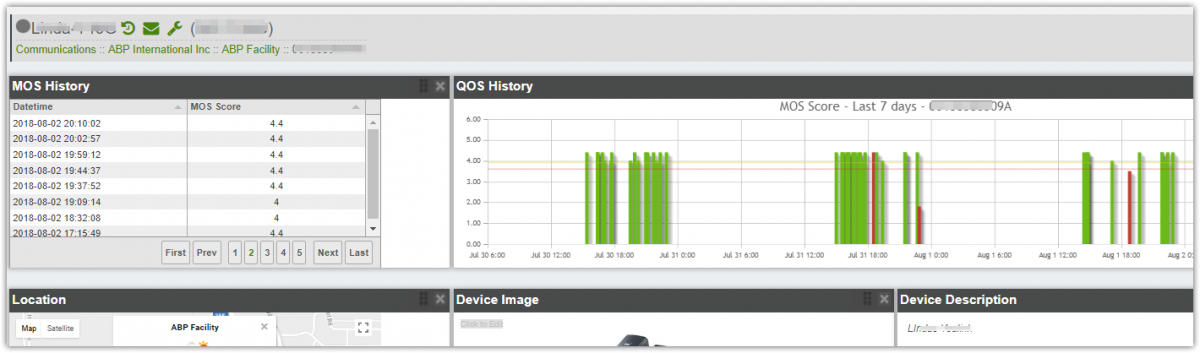First make sure the firmware version in your Fanvil phone is current. Older but not too old versions should work too.
You can do it manually using the phone GUI (see below) or you can add to the PBX provisioning template so the parameters can be provisioned automatically from the server.
Here are the settings to use if provisioning the phone from the PBX or provisioning server:
sip.line.1.VQName = %%mac_address%%
sip.line.1.VQServerAddr = rtcpxr.cloud.iptechview.com
sip.line.1.VQServerPort = 6550
vqm.SessionReport = 1
vqm.IntervalReport = 0In the text above your provisioning server or PBX needs to replace %%mac_address%% with phone's MAC. Check with your provisioning server to see what variable you can use.
A custom 3CX provisioning template can be found below:
Manual Configuration on Phone Interface
1. Under Line - RTCP-XR enable VQ RTCP-XR Session Report and disable VQ RTCP-XR Interval Report
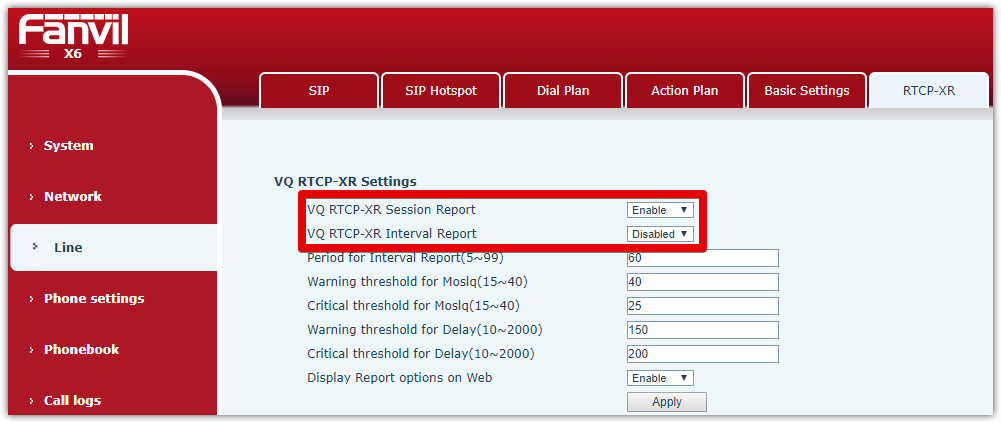
2. Under Account - Advanced configure the three VQ settings as shown below:
VQ Name = The phone MAC (12 characters with out ":". i.e. 0C383EBF1234)
VQ Server = rtcpxr.cloud.iptechview.com
VQ Server Port = 6550
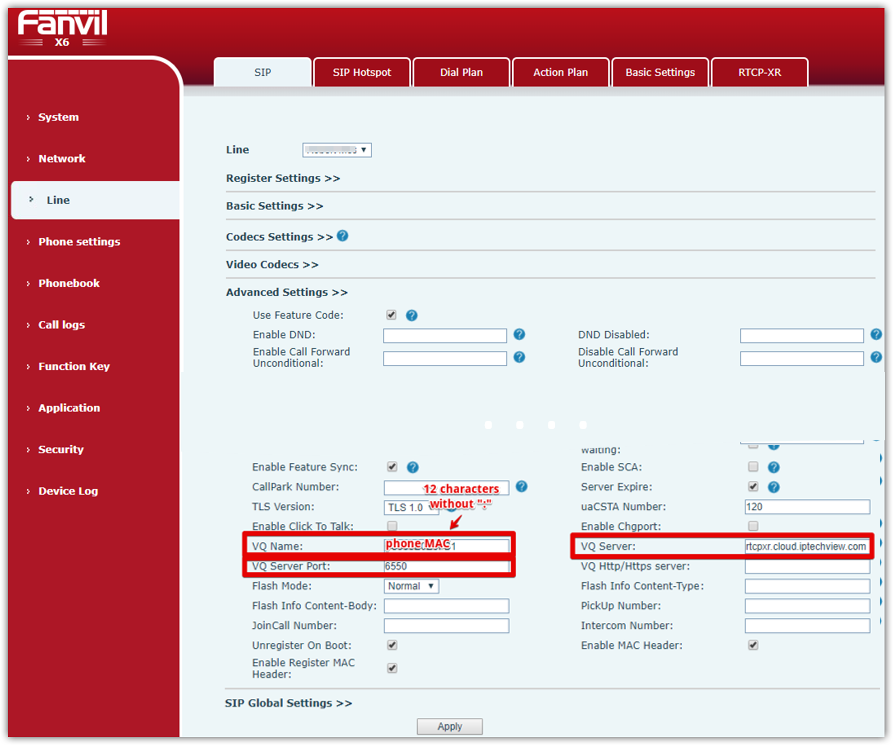
3. Apply configuration and reboot the phone
Once this is configured place a call and your phone should report the Voice Call Quality value to our servers.
After the first call has ended you can add the phone MAC Address to IPtechview
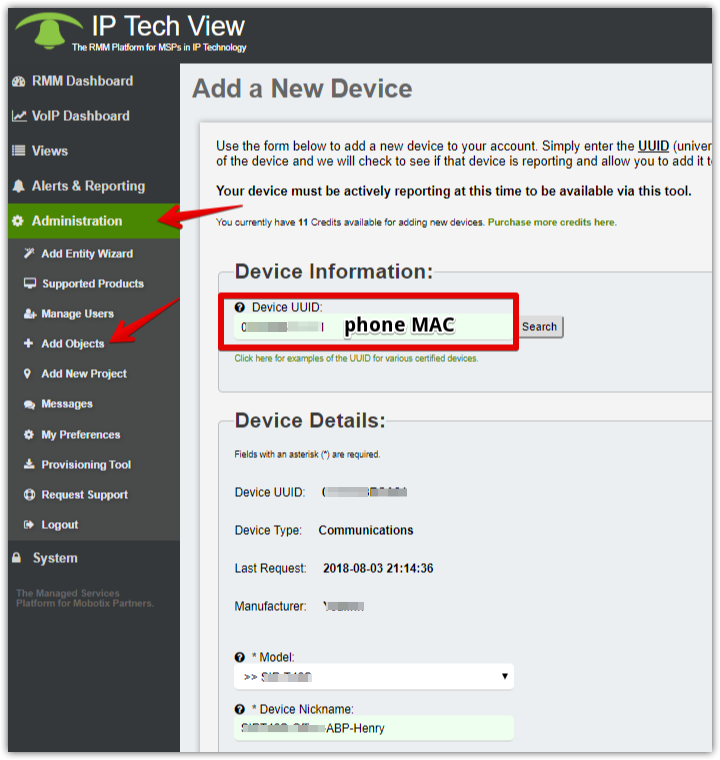
The phone now can be found in the VoIP Dashboard where you can see all the VoIP QoS MOS score for each new call.