In a Browser Open the Epygi GUI. Once logged in, go to /qxmon page and program as shown. i.e., https://[YOUR_EPYGI_IP]/qxmon
Set Request URL: https://unvapi-us1.iptechview.com/RMMCheck/1.0 POST
Data Structure: json ; Period: 180
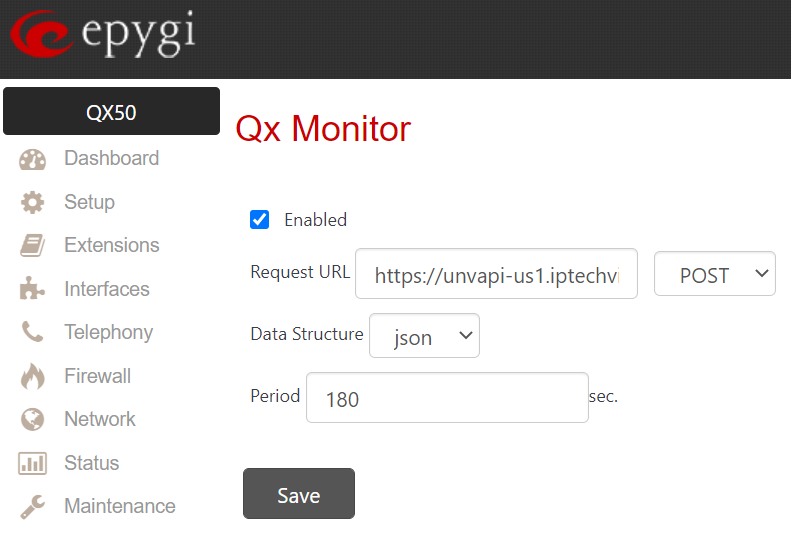
Then save.
Next, you will need to upload the OpenVPN file which you can get from Support into the Epygi GUI (Network->OpenVPN->Local Client Configuration). You can do this by clicking Add and browse file.
Once it is uploaded check the box next to the file name and click Start. The status will show 'Connected' when it is correctly working.
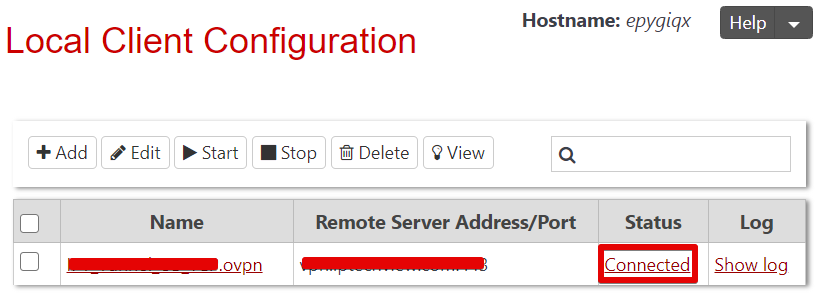
Reboot. Wait at least 5 minutes until the Epygi is up to continue with next step
Add an Epygi PBX to your account in IPTechview
Login to IPTechView or MXMSP and add Device:
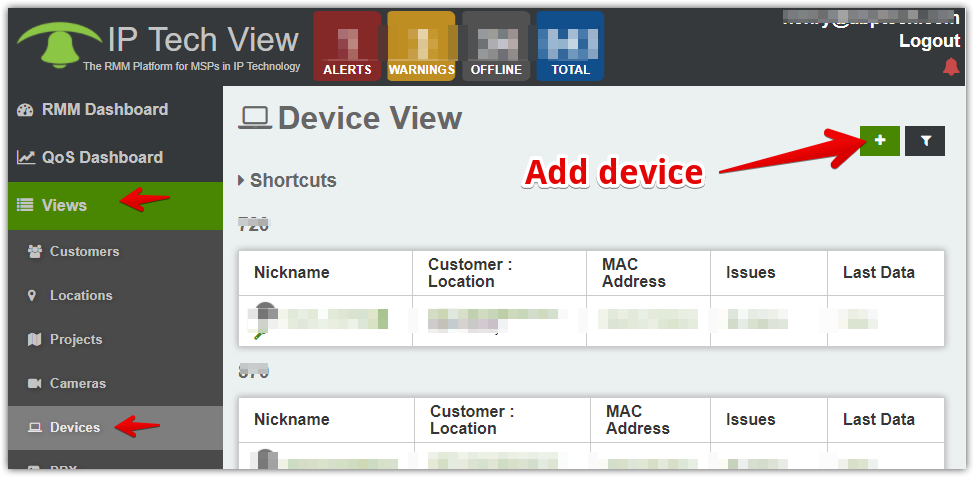
or
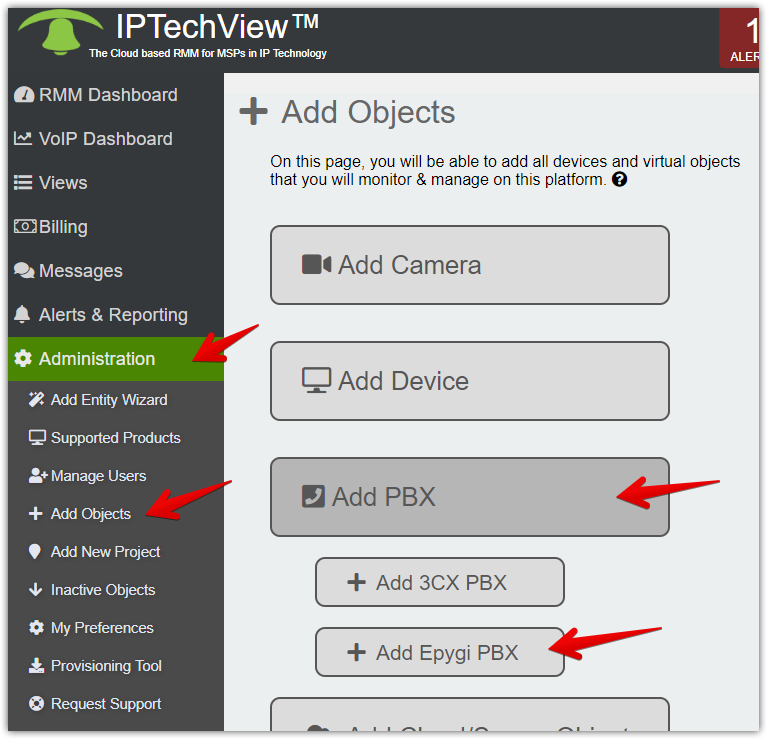
You will have to enter the device's UUID.
For Epygi, the UUID is the last 32 characters of the device's Unique IP. You can find the Unique ID string in Epygi GUI by navigating to Setup > Licensed Features screen
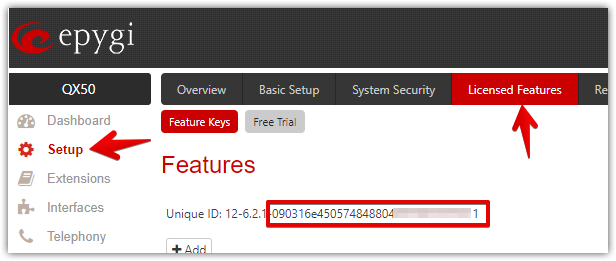
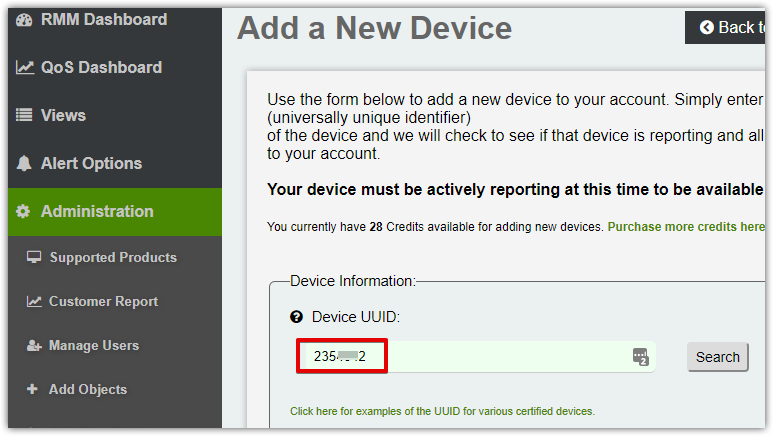
Click on Search. The system should find your device. Follow screen prompts to add additional information about the device.


